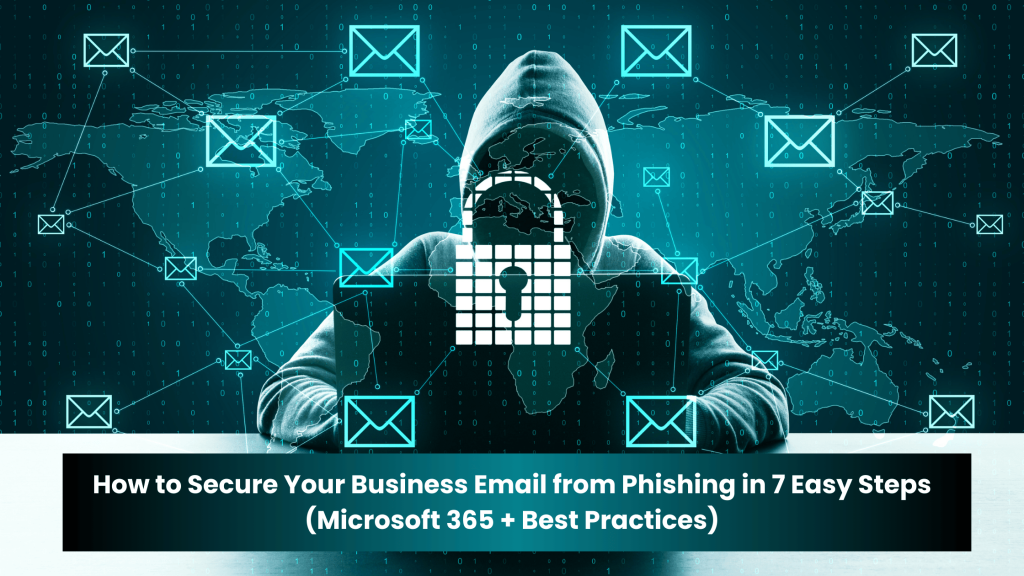What Is Phishing and Why Is It Dangerous for Businesses?
Phishing attacks are one of the most common ways cybercriminals trick employees into giving away passwords, downloading malware, or transferring money. Protecting your business email is essential for preventing data breaches, financial loss, and reputational damage.
A successful phishing attack can lead to:
- Data breaches exposing customer and business information.
- Financial loss from fraudulent payments or ransomware.
- Reputational damage that erodes trust with clients and partners.
Even small businesses are frequent targets because cybercriminals know they often lack strong security measures.
Common Types of Phishing Attacks
- Email Phishing – Fraudulent emails designed to appear as if they come from trusted sources such as banks or internal colleagues.
- Spear Phishing – Highly targeted attacks on specific employees, often using personal details to appear convincing.
- Whaling – Attacks directed at executives or senior staff to access sensitive data or authorise financial transactions.
- Smishing and Vishing – Phishing carried out via SMS (smishing) or voice calls (vishing).
- Business Email Compromise (BEC) – Criminals impersonate executives or suppliers to trick employees into transferring funds or sharing confidential data.
This guide is split into two sections:
General best practices that apply to any email system
Microsoft 365-specific security configurations
7 Easy Steps to Secure Your Business From Phishing Threats
These steps include general best practices for any email system plus Microsoft 365-specific configurations for stronger protection.
Part 1: General Best Practices for Phishing Protection
Step 1. Enable Multi-Factor Authentication (MFA)
Require users to enter a second form of verification, such as a code from an app, in addition to their password. This significantly reduces the risk of account compromise, even if credentials are stolen.
Step 2. Train Employees to Recognise Phishing
Regularly provide awareness training that includes:
- How to find suspicious emails
- Common phishing tactics such as urgency, fake sender addresses, and unexpected attachments
- How to report phishing attempts to IT or security
Step 3. Set Email Filtering and Anti-Phishing Rules
Configure rules that automatically:
- Block known phishing domains.
- Flag or quarantine suspicious messages.
- Alert users when messages come from outside the organisation.
Step 4. Use an Email Security Gateway or Filtering Service
If you’re not using Microsoft 365’s built-in protection, consider a third-party solution that scans for malware, phishing links, and spoofed email headers.
These tools scan for:
- Malware
- Phishing links
- Spoofed email headers
They provide an additional security layer before messages reach inboxes.
Step 5. Keep Devices and Software Updated
Ensure all staff use supported, patched versions of operating systems, email clients, and browsers. Updates often have fixes for security flaws targeted by phishing campaigns.
Ensure employees regularly update:
- Operating systems
- Email clients
- Web browsers
Updates frequently contain security patches that fix vulnerabilities targeted by attackers.
Step 6: Configure Microsoft 365 Defender Security Features
Microsoft 365 includes built-in capabilities to defend against phishing. Configure:
- Microsoft Defender for Office 365: Activates anti-phishing, anti-spam, and anti-malware protection.
- SPF, DKIM, and DMARC records: Authenticate outgoing emails to prevent spoofing.
- Safe Links and Safe Attachments: Scan links and attachments in real time for threats.
- Transport rules: Add external sender warnings to help staff identify potential phishing attempts.
Step 7: Launch Phishing Simulations and Monitor Alerts
Use Microsoft 365 Attack Simulation Training to send safe, mock phishing emails. This enables you to:
- Identify employees who need additional training.
- Reinforce awareness across your organisation.
- Improve your overall security posture.
Regularly review security reports in the Microsoft 365 Security & Compliance Centre to monitor blocked messages, user reports, and policy effectiveness.

Part 2: Microsoft 365-Specific Email Security
Microsoft 365 includes built-in tools to protect against phishing and other email-based threats. To make the most of these, businesses should configure the following features.
1. Activate Microsoft Defender for Office 365
Go to the Microsoft 365 Security Centre, then open Threat Policies. Enable:
- Anti-phishing policies
- Anti-malware and anti-spam filters
- Protection against impersonation attempts
This helps automatically detect and block harmful emails before they reach inboxes.
2. Configure SPF, DKIM, and DMARC Records
These DNS records help verify that your email is legitimate and not being spoofed.
- SPF specifies which servers can send email on your domain’s behalf.
- DKIM adds a digital signature to your emails.
- DMARC tells receiving servers how to manage unauthenticated messages.
These settings are managed through your domain’s DNS records and are guided within the Microsoft 365 admin centre under domain settings.
3. Enable Safe Links and Safe Attachments
In Defender policies, turn on Safe Links to scan URLs at the time of click. Enable Safe Attachments to open email files in a secure, isolated environment to detect malware.
These features protect users even if they interact with malicious content unknowingly.
4. Use Transport Rules to Warn Users About External Emails
In the Exchange Admin Centre, create rules that add banners or warnings to emails coming from outside your organisation. This can alert users to be extra cautious, especially if the message looks like it came from someone internal.
5. Launch Phishing Simulations
Use the Attack Simulation Training feature in Microsoft 365 Defender to send safe mock phishing emails to employees. The results help find users who need added training and reinforce awareness.
6. Monitor Reports and Alerts
Review reports in the Microsoft 365 Security and Compliance Centre to:
- Track blocked or flagged messages.
- View user-reported phishing attempts
- Adjust policies based on emerging threats.
Benefits of Strong Email Security
- Reduces the risk of successful phishing attacks.
- Protects sensitive business and client data.
- Prevents downtime, ransomware infections, and fraud.
- Supports compliance with standards such as GDPR, Cyber Essentials, and ISO 27001
- Builds trust with partners, clients, and insurers.
Final Thoughts: Staying Ahead of Phishing Threats
Phishing tactics continue to evolve, but by combining employee training with robust security settings and Microsoft 365 configurations, businesses can significantly reduce their exposure to cyber threats. Begin with these 7 steps and review your security posture regularly to stay ahead of attackers.
Don’t wait until a phishing attack puts your business at risk. Contact our team today for a free email security review and discover how we can help you implement strong defences across your organisation.